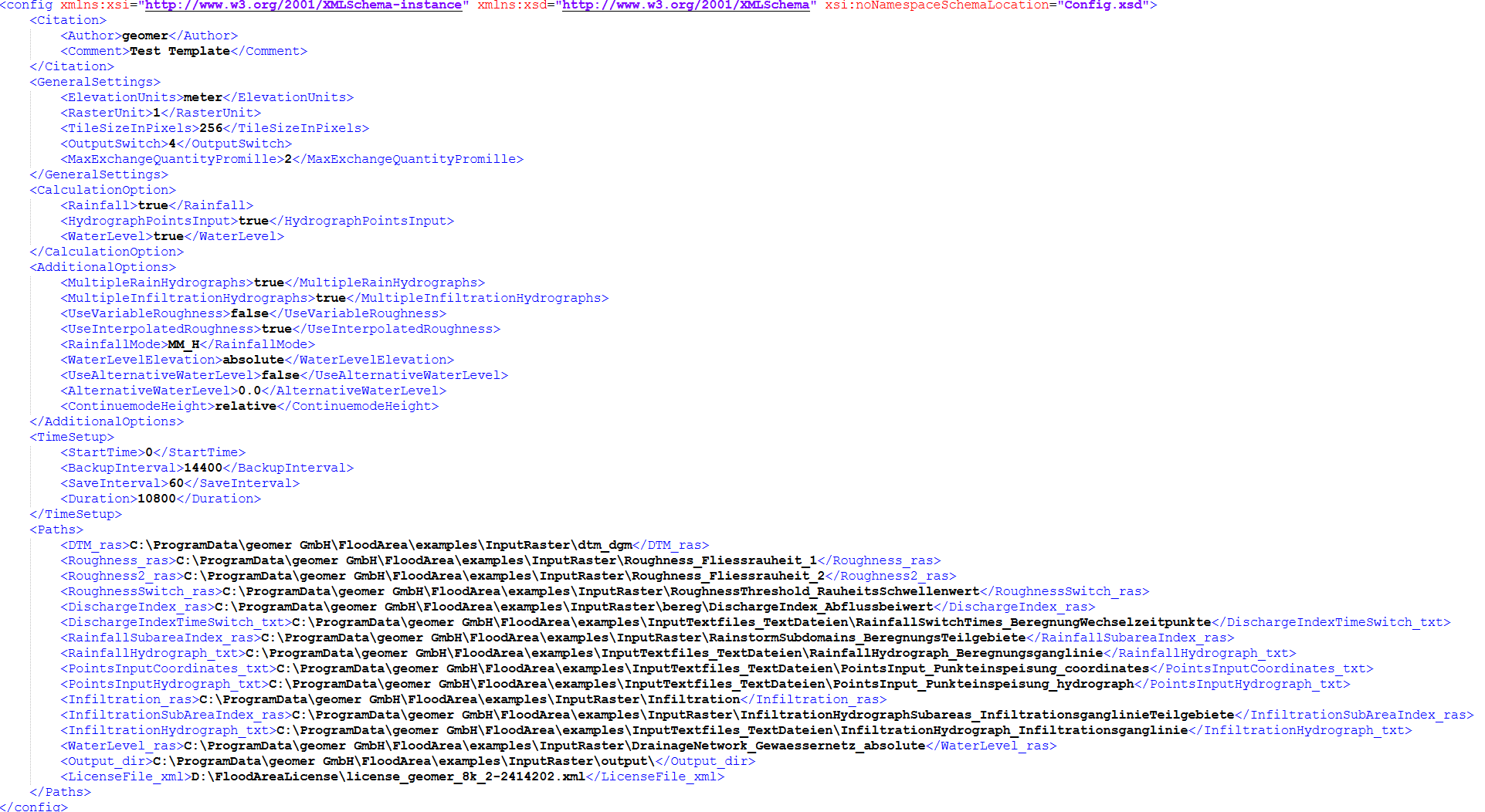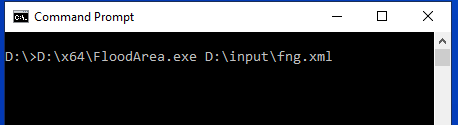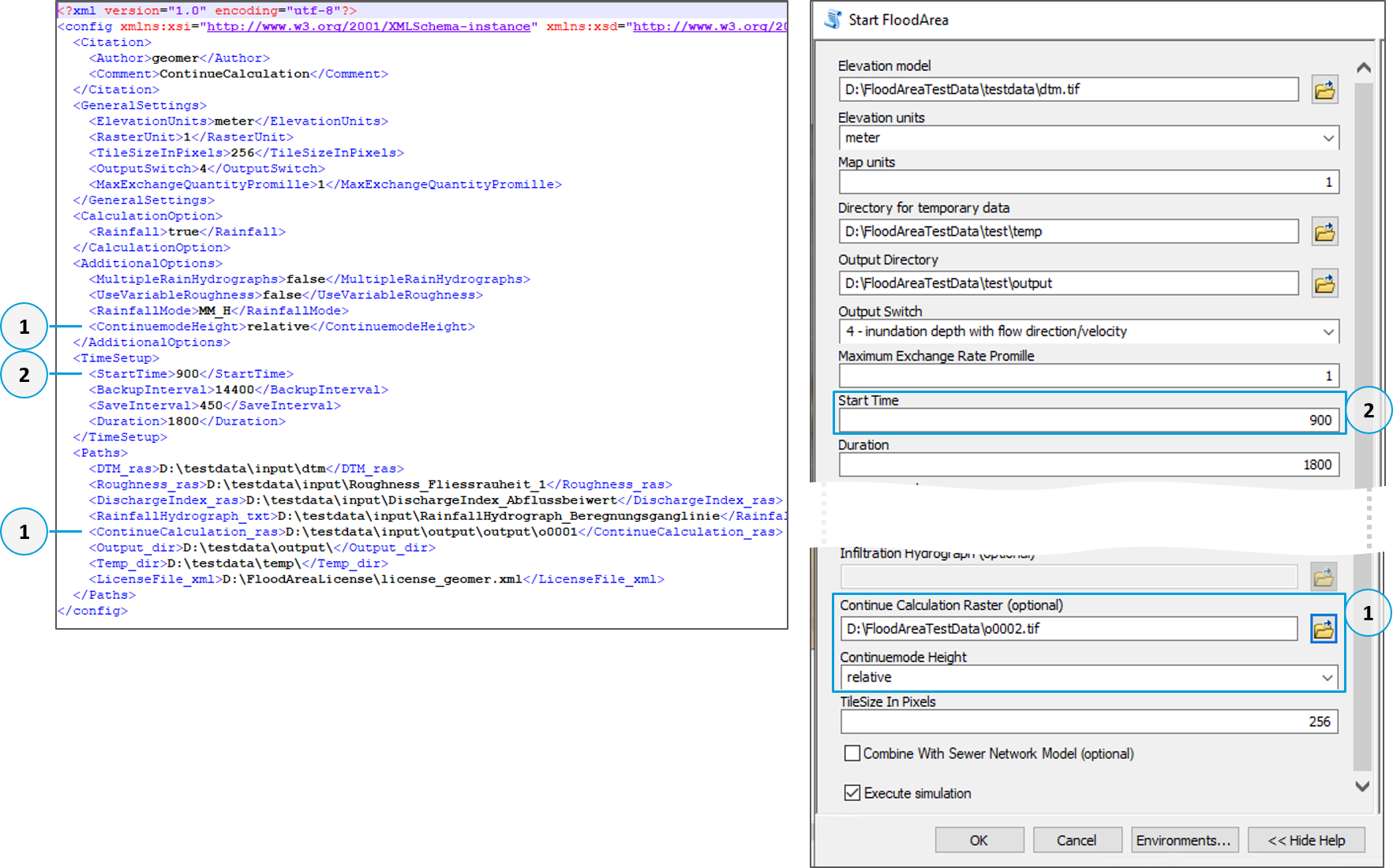Starting FloodArea via XML
The usual rules for using script tools apply when calling FloodArea from the ArcGIS command line or the Windows console. This way, multiple FloodArea simulations can be started sequentially through a batch script.
To start FloodArea HPC 11 via console, an fng.xml is required. This is written to the results folder with every simulation using the Start Floodarea tool in the ribbon or the GUI.
The XML file can be copied to any location and modified using the possible parameters. The parameter names and their order must follow the defined structure specified in the Config.xsd file. The Config.xsd must be placed in the same folder as the fng.xml for starting a simulation via command line. When starting FloodArea HPC 11 manually this way, you must also ensure that the License.xsd file is located in the same folder as the specified license.
Here’s an example of an fng.xml:
The meaning of the General Settings, Additional Options and Time Setup can be found in the chapter Start Floodarea. The simulation is started by navigating in the Windows command line (cmd) to the FloodArea.exe and then to the fa.xml. There must be a space between both paths. Then press enter.
The FloodArea.exe is located in the directory where FloodArea was installed, in the folder x64. According to the default installation settings, the application can be found in this directory: C:Program Files (x86)geomer GmbHFloodAreax64. The entire x64 folder can also be copied to any location. This folder also contains the Config.xsd (which must be placed with the fng.xml) and the License.xsd (which must be placed with the license).
Continue Calculation via XML
If FloodArea HPC 11 is to be continued via the command line, the raster for continuing the calculation is specified as a path in the ContinueCalculation_ras line. The raster for continuing the calculation is specified as a path, and it is specified whether the flood depths are in relative elevations (flood depths) or absolute elevations (water level) (No. 1). The start time must be adjusted as desired (No. 2, in seconds). The start time is interpreted as part of the specified simulation duration.