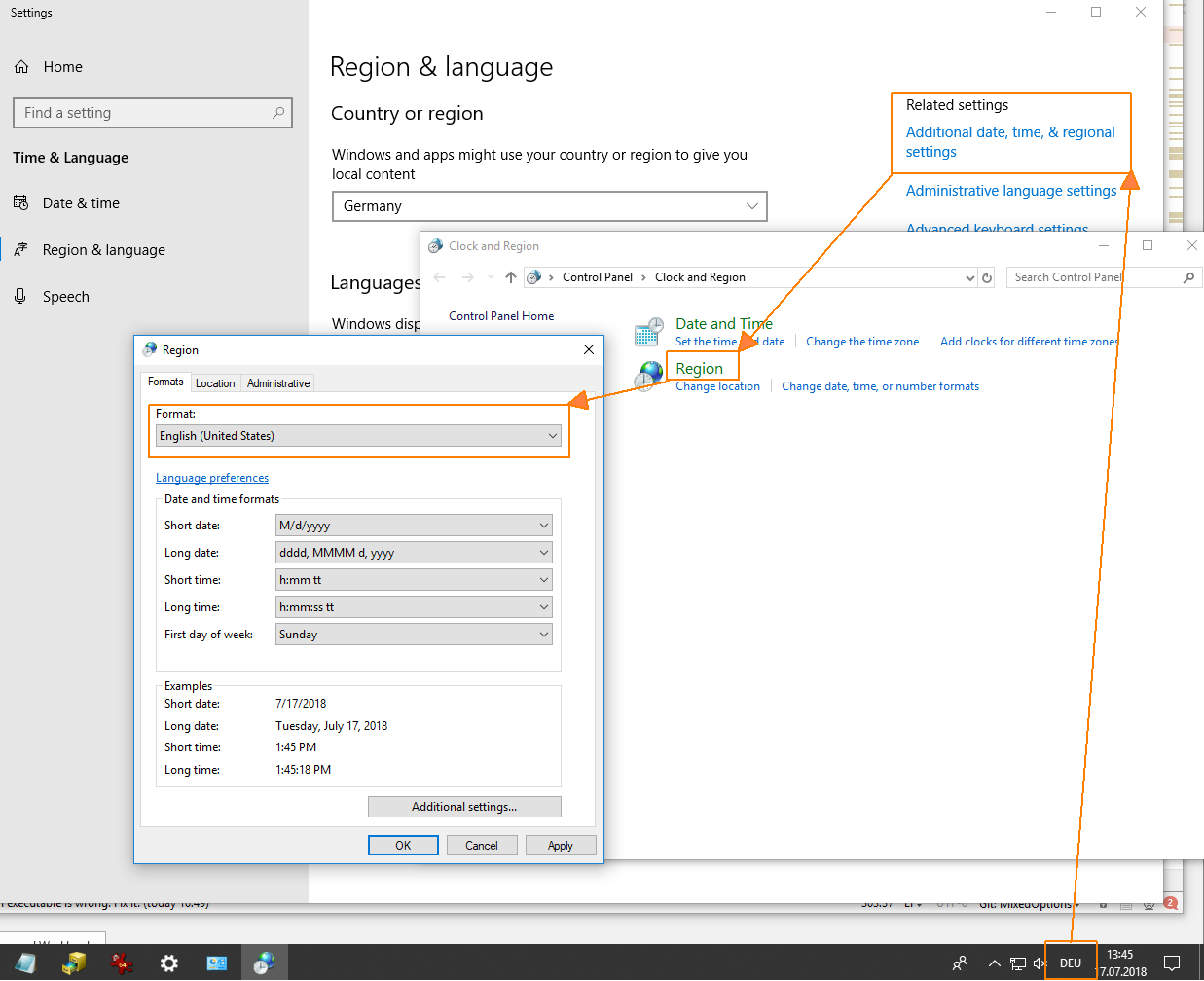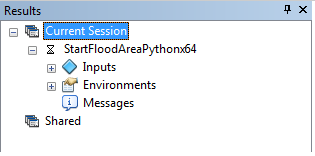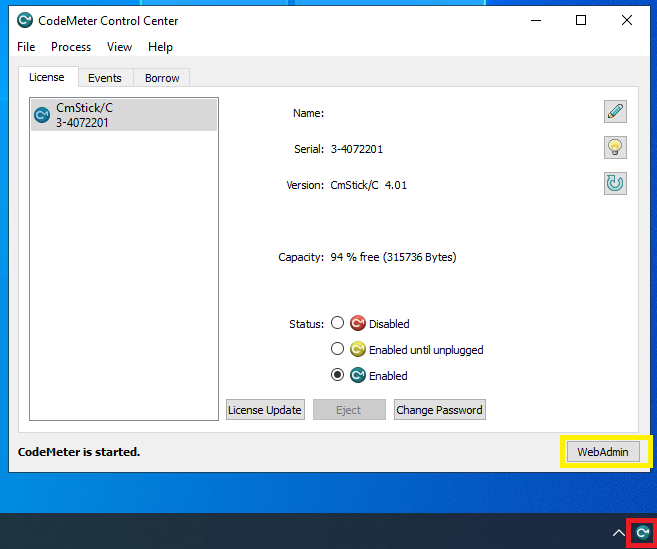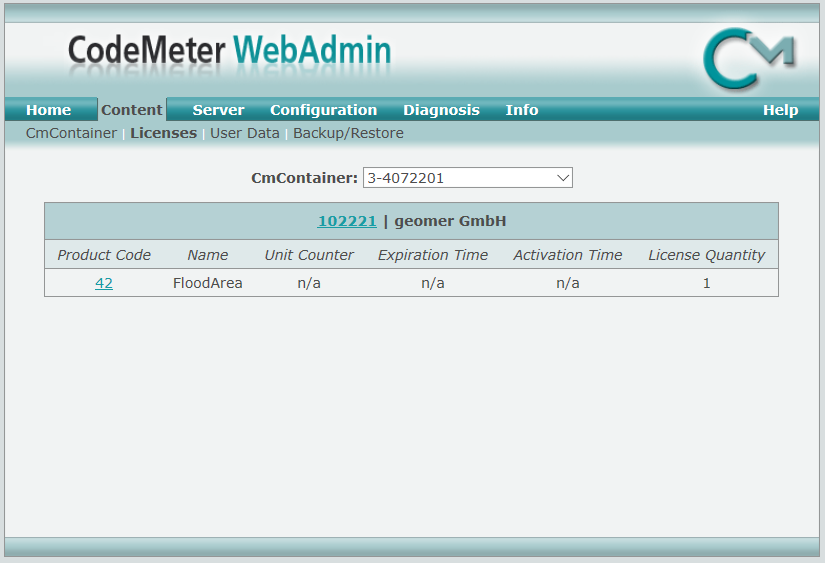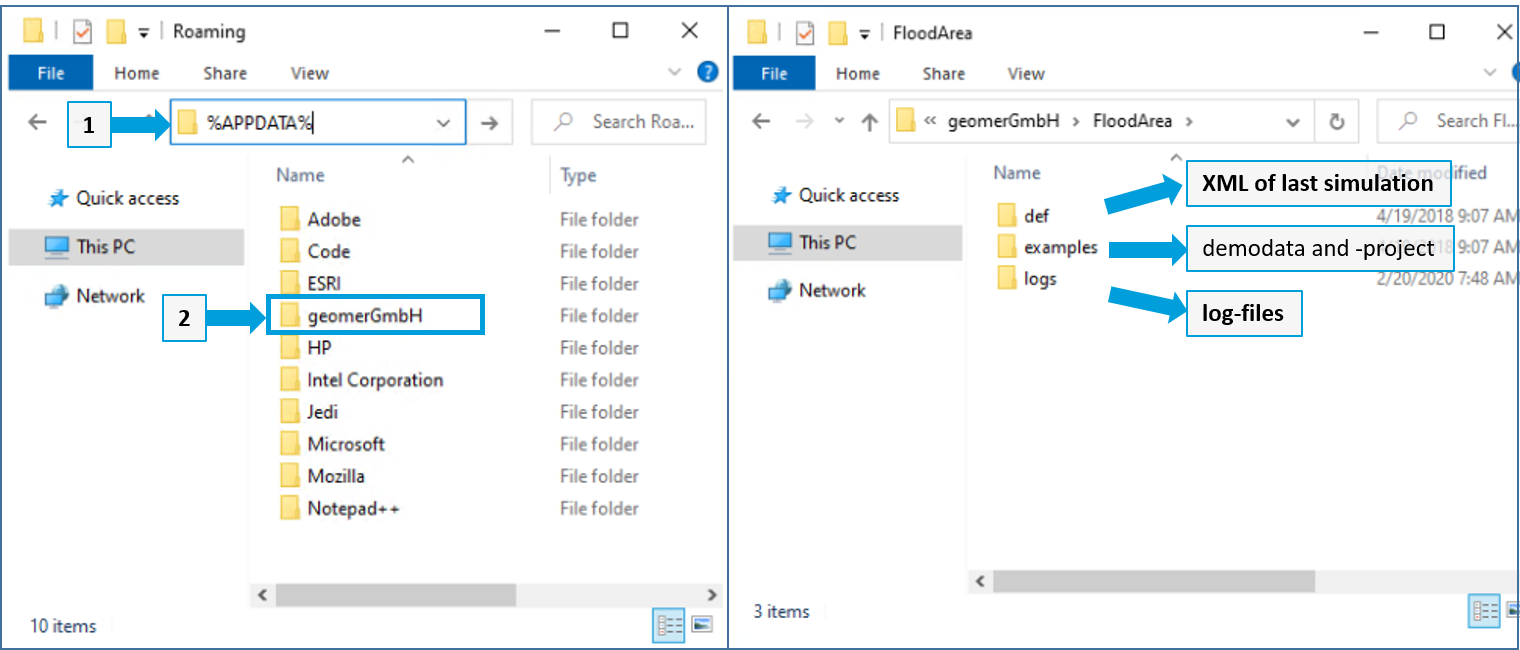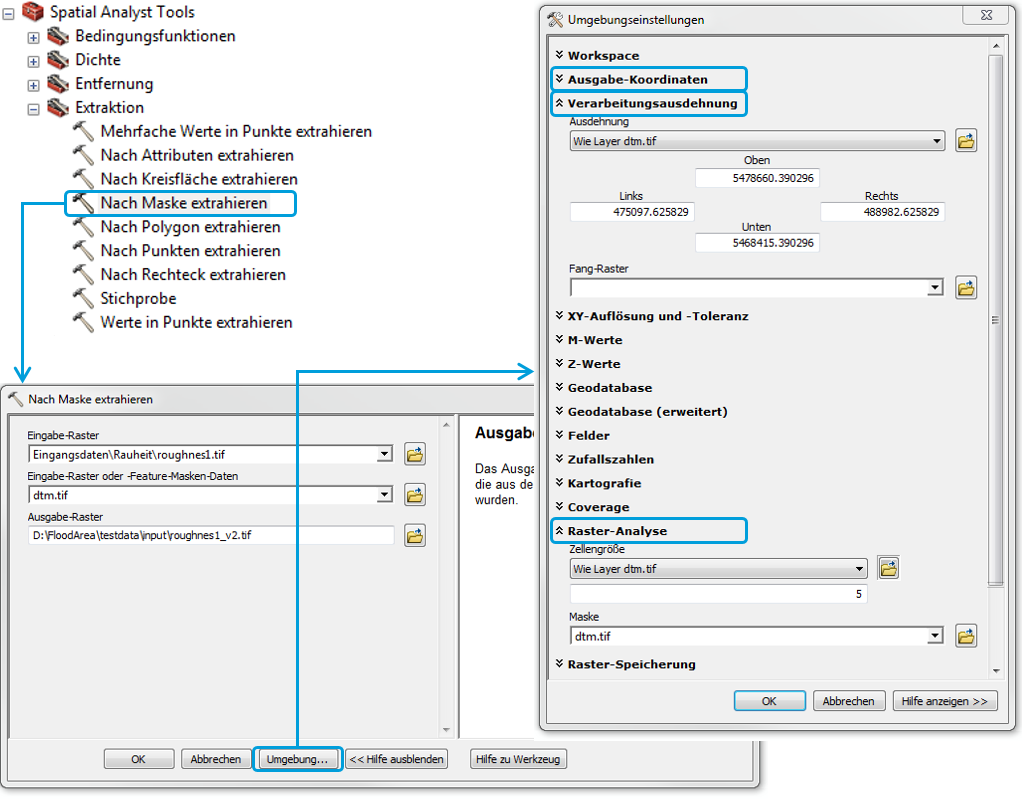Operating instructions¶
System requirements¶
The following is required for the use of all functions:
ArcGIS version 10.5 or higher and
a computer with Windows 10 or higher and
at least 2 GB main memory.
The size of the editable raster layers depends on the available main memory. Increasing the size of the virtual main memory does not solve this problem, as the increased use of virtual main memory considerably reduces the computing speed. The required hard disk storage depends strongly on the number and size of the simulation’s intermediate output steps (in form of GeoTIFFs).
caution
It is very important to note that in the regional settings of the operating system dots are set as separators (e.g. 25.3)! FloodArea HPC 11 uses dots as separators.
To use FloodArea, ArcGIS for Desktop Background Geoprocessing (64-bit) must be installed. The processing of the 64-bit version differs from the normal 32-bit version in taking place in the background. The dialog is therefore accessible like conventional ArcGIS tools via the results window in ArcMap, which can be opened via the Geoprocessing Results menu.
Installation¶
The installation of FloodArea HPC 11 is done using the supplied installation program. Appropriate administrator rights are required.
License¶
To use the full functionality of FloodArea HPC 11, you have to plug the supplied dongle into a free USB port and activate your license.
As long as no valid license key file is used or the dongle is not plugged into the USB port, FloodArea HPC 11 works in demo mode. The dongle cannot be plugged in during operation to leave the demo mode. If the dongle is plugged in during operation, ArcMap must be restarted. The required license key is delivered as xml-file and can be copied to any place.
Whether the dongle has been recognized can be checked via the CodeMeter Control Center, which can be opened by clicking on the corresponding icon in the system tray (see picture below). If the codemeter icon is not displayed, please check via the search for the codemeter in the Windows Start menu whether the Control Center is available, so that it can be accessed in this way.
If no codemeter software is available then dongle installation can not be performed successfully.
remark
Often a problem occurs during license activation if no unrestricted administrator rights are available for the respective computer during installation. Please consider this when installing FloodArea HPC 11 and activating the dongle for license activation.
Via the CodeMeter Control Center (see above) you can open the WebAdministrator. Here you can get information about the dongle status and license entries (see below).
Demo files¶
The use of FloodArea HPC 11 is not possible without a dongle. Accordingly, there is no longer a demo version, unlike previous versions. For testing FloodArea the dongle can be borrowed via a deposit system. Without a valid license key, calculated result data will be provided with a watermark.
During the installation of FloodArea HPC 11, an ArcMap project file with the corresponding demo data is saved in the user directory or is rather installed or copied there at the first program start. The folder geomerGmbH is created in the directory to which the system variable %APPDATA% points. The path of the user directory depends on the operating system. Usually the test data is stored under this path: ‚C:“\Users\*username*\AppData\Roaming\geomerGmbH\FloodArea\examples‘
The demo files include files for all calculation options of FloodArea HPC 11. The grids are GeoTIFF (unit: meter) with a pixel size of 5 m. The model has a size of 1279 rows * 1266 columns, corresponding to a size of about 142 km².
Further explanations of the simulation can be found in the chapter GUI.
The procedure and notes on tools in the next chapters refer to esri ArcMap. Tools from the extensions ArcGIS Spatial Analyst and 3D Analyst Tools are also used. The processing of the input data can of course also be done with other geoinformation system software products.
Input data format¶
The user can choose between three (main) calculation variants, which differ in the way the water is fed into the simulation model:
Water level (grid)
Point supply (point)
Irrigation (grid)
These three functions can be used in combination. Their application is described in detail in the respective chapter. In addition, the optional functions of Roughness can be used.
The calculation of flood areas with FloodArea HPC 11 requires the following data:
a digital terrain model and
a network of waterways in grid form and / or
Points with feed-in hydrographs and / or
Discharge coefficient grid with precipitation hydrographs
The digital terrain model is a prerequisite, while the other input data is optional. One of the three calculation options water level, point injection or irrigation must be active. The three calculation options can be combined with each other as required.
The file format of all input grids must be GeoTIFF. The respective text files can be created externally with any editor and must be in text format with the file extension „.txt“.
The height unit for the DTM can be metres, centimetres, millimetres, yards, feet and inches. The flood depth rasters (the results) are written out in the same unit that was specified for the DTM. If water level rasters are used for simulation, they are also read in the same unit.
Please ensure in advance that all input grid layers are in the same coordinate system (same EPSG code). This should also ensure that no different map units are present. The calculation with data that are not available in any geographical coordinate system is not possible. The data must not have a vertical height system.
Furthermore, a uniform spatial resolution (i.e. same cell size and same extension) of all raster layers is assumed. The geographic extent of a model simulation refers to the section selected in the Terrain Model dialog box.
The environment settings should be maintained for each tool during data preparation. The coordinate system, processing extent and spatial resolution can be ensured as follows:
Metadata management¶
FloodArea makes use of ArcCatalog’s metadata management for the administration of file information. The XML definitions of the ISO standard have been extended by some elements for FloodArea. Additional metadata created with the standard tools in ArcCatalog can be added without losing the metadata created by FloodArea. The metadata can be easily viewed with the GUI (see Creation Information).